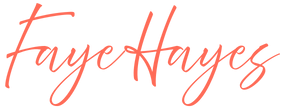If you’re running a small business and still using a free email domain like yourbusiness@gmail.com or you@outlook.com, you’ve done well so far. But here’s the thing: your email address is one of the first impressions you make. A branded address — like you@yourbusiness.com — says to clients and prospects: “Yes, I’m serious. I’m established. I’m you can trust.”
In this post I’ll walk you through why upgrading to a professional business email matters and how to do it step-by-step using Google Workspace (via the Admin console). We’ll cover what you need ahead of time, how to actually set it up, plus tips and common mistakes to avoid. Let’s get started.
Why a Professional Email Matters for Small Businesses
Builds trust and credibility
When someone receives an email from jane@yourcompany.com versus yourcompany@gmail.com, which feels more legit? The branded domain instantly conveys professionalism and seriousness — two things that help convert leads into customers.
Strengthens your brand identity
Every time you send an email, you reinforce your brand. A consistent domain across your email, website and business cards helps your name stick. The more people see your brand spelled the same way, the more recognizable you become.
Improves deliverability and security
With Google Workspace you get business-level email infrastructure: reliable uptime, strong spam filters and advanced security features. These help ensure your emails land in inboxes and protect your business communications. 
Simplifies team management and scalability
Even if it’s just you now, when you grow it’s easier to add users, set up department emails (sales@, support@) and manage everything in one dashboard. Google Workspace was built to scale for small and growing teams. 
What You Need Before You Start
Here are the prerequisites so the setup goes smoothly:
• A registered domain name (e.g., yourbusiness.com).
• A Google Workspace account (you can sign up at workspace.google.com).
• Access to your domain registrar / DNS provider (GoDaddy, Namecheap, etc.), since you’ll need to add records.
• A little bit of time and willingness to follow setup steps (about 30-60 minutes usually).
If you have all of these, you’re ready to go.
How to Set Up a Professional Email in Google Workspace
Below is a detailed walkthrough of the entire process, from signup to emailing like a pro.
Step 1 – Sign up for Google Workspace
1. Visit workspace.google.com and click “Get Started”.
2. Enter your business name, number of employees, country/region, and current contact email.
3. When prompted, select whether you already own a domain or need to purchase one. If you already have one, enter it. (Google will verify you own it soon.)
4. Choose the plan that fits your needs (Business Starter, Standard, Plus).
5. Complete payment/billing setup (you may be in a trial period first).
Step 2 – Verify your domain
1. After signup, you’ll be directed to the Admin console (admin.google.com).
2. Under “Domains” (or similar), click “Verify domain”.
3. Google will provide a TXT record (or sometimes a CNAME) to add to your domain’s DNS settings.
4. In your domain registrar’s dashboard, go to DNS or DNS Zone File, add the record exactly as given (name/host and value).
5. Return to Google Workspace and click “Verify”. It may take a few minutes to several hours to reflect. 
Step 3 – Create user accounts and aliases
1. In the Admin console go to “Users” and click “Add new user”.
• Enter the user’s first/last name, and the username — e.g., jane@yourbusiness.com.
• Set a temporary password (the user can change it later).
2. For organizational emails (like info@, support@, sales@):
• Instead of creating separate paid users, you can create aliases for existing users (e.g., support@ yourbusiness.com forwards to you@). Free aliases don’t count as extra users. 
3. Assign Admin privileges only to people who need them (reduce security risk).
Step 4 – Update MX records to activate Gmail
1. In the Admin console, once users are created, go to “Setup” > “Activate Gmail” (or similar). 
2. Google will provide 1 (or 5, depending on date) MX records. For example prior records might be:
• Priority: 1, Value: smtp.google.com (or others) 
3. In your domain DNS settings, delete any existing MX records (that point to your old email host) and add the new ones.
4. Save changes. Propagation can take anywhere from a few minutes to a few hours (sometimes up to 24).
5. In Admin console click “Verify” or “Activate” Gmail once DNS is recognized.
Step 5 – Configure email routing, signatures and testing
1. Log in with your new branded email (e.g., you@yourbusiness.com) at mail.google.com.
2. Send a test email to another email (personal/ colleague) and reply back — confirm everything sends and receives.
3. In Gmail Settings -> Signature: create a professional email signature including your name, business name, phone number, website link, and optionally company logo.
4. (Optional but recommended) Set your “Send as” alias if you have multiple addresses you use.
5. In Admin console: enable 2-Step Verification, review security settings (under Security tab).
6. Under Admin console: Set up groups for shared inboxes (e.g., support@yourbusiness.com could be a Google Group that multiple team members monitor). Reddit users highlight this as effective for shared inbox flows. 
Step 6 – Migrate old emails (if needed)
If you’ve been using a different email system and want to bring your old messages and contacts:
1. In the Admin console, go to “Data migration”.
2. Choose source system (Gmail, Outlook, etc).
3. Authenticate and select mailboxes to migrate.
4. Monitor migration status until complete. (This step may vary depending on your old system.)
⸻
Common Mistakes to Avoid
Initial setup of your email is just step 1. There are a couple follow on steps to ensure you don’t land in spam. Here are some items to consider.
• Skipping MX record update: Without it your emails won’t send/receive correctly — make this a priority.
• Skipping domain verification: Setup will stall until Google confirms you own the domain.
• Using multiple free email addresses for business: It may seem fine, but it reduces professionalism and complicates branding.
• Sharing login credentials: Never let multiple people use the same account. Instead use groups/aliases or delegate.
• Not enabling security features: Without 2-Step Verification and proper admin permissions, you risk breaches and complications.
• Not planning for growth: Even if it’s just you today, set your system up in a way that allows easy expansion (adding users, aliases, departments).
Switching from a free email domain like yourbusiness@gmail.com to a branded address like you@yourbusiness.com is more than a small upgrade — it’s a statement. You’re showing up as a business that means business. You’re building trust, reinforcing your brand, improving security and preparing for growth.
If the idea of handling all the admin, DNS changes, user setups and email architecture feels like a lot — don’t stress. That’s exactly where I can help. I offer tailored marketing care plans where I handle the email setup, branding, system integrations and ongoing management so you can focus on your craft, your clients and your business vision. Reach out if you’d like help. We’ll make your inbox reflect your brand.